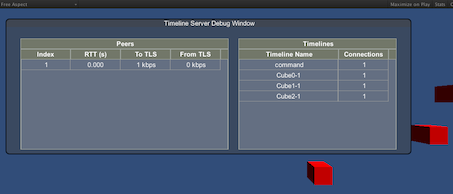Timeline Server Debug Window
From EQUIS Lab Wiki
The Timeline Server Debug Window can be helpful in debugging problems with Janus.
To use the Timeline Server Debug Window, first download the Janus Debug Unity Package and import it into your project.
Attach the TimelineServerDebugWindow Script (found in Assets\Scripts\Janus) to one of your game objects and set the Custom Skin to JanusDebugWindowSkin (include in the same package).
By default, the BackQuote key is used to toggle the window on and off. However, if you are using this key for another purpose, it can be changed in the inspector.
The field widths can also be adjusted in the inspector. The height of the debug window will be 70% of the screen height.
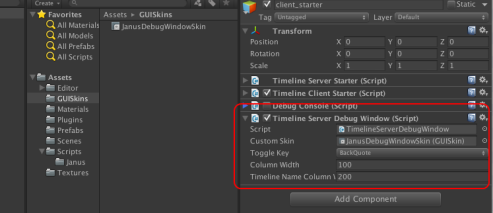
The window shows the peers that are connected to the Timeline Server. For each peer it shows the message round trip time (rtt) in seconds and the number of kilobits per second sent between the peer and the timeline server. Problems with Janus, most often arise when the amount of data is too large and then the round trip time begins to increase. If this happens, check the send filters that you have applied to your timelines and try adjusting them to reduce the amount of data.